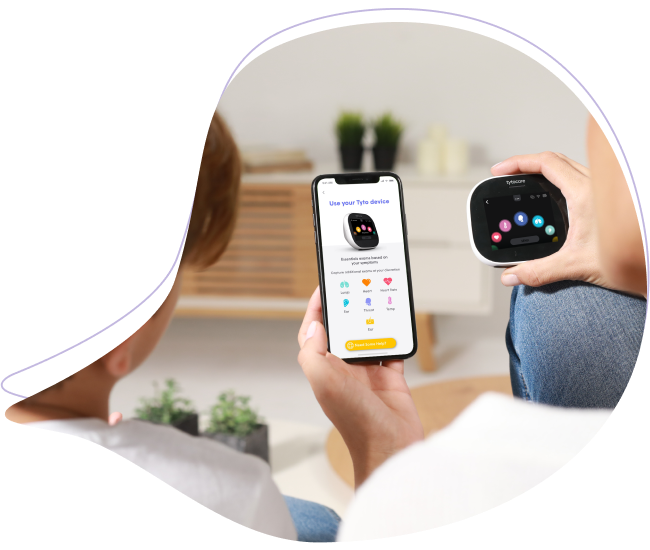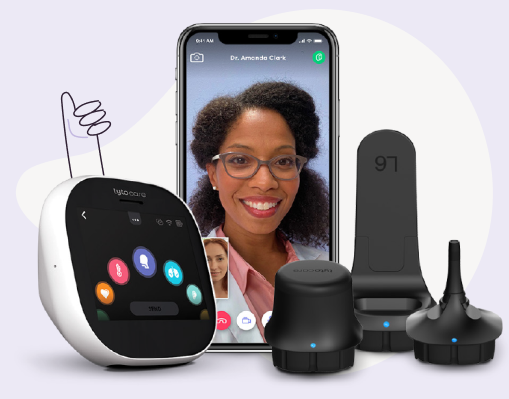This knowledge article will provide you steps to perform a Skin Exam with your TytoHome
To watch this on YouTube just press CTRL on your keyboard and click on the YouTube logo on the lower right part of the window at the same time.
Skin Exam
Step 1: Select Skin exam ![]() on the Tyto Device. This exam icon is on a second exam screen; swipe right to access it. No adaptors are needed to conduct this exam
on the Tyto Device. This exam icon is on a second exam screen; swipe right to access it. No adaptors are needed to conduct this exam
Step 2: Select Start to activate the camera. Point the camera toward the skin and press ![]() to take a picture. Leave enough distance (1.5-3 inches) from the skin to allow the camera to focus. Autofocus is applied automatically when taking pictures. You can also press the screen at the point of interest to focus the image. If the picture you took is not in focus, press Repeat to take another photo.
to take a picture. Leave enough distance (1.5-3 inches) from the skin to allow the camera to focus. Autofocus is applied automatically when taking pictures. You can also press the screen at the point of interest to focus the image. If the picture you took is not in focus, press Repeat to take another photo.
Step 3: When finished taking the required skin pictures, press Done.
Step 4: After you click Submit to send the exam data to the TytoApp, you can review the images and tag the body parts if desired to help your doctor when reviewing the exams:
- Press the Skin exam line in the App.
- Review pictures and optionally tag the body part where the image was taken by pressing Tag body part and typing in the name of the relevant body part.
- If a picture is not satisfactory, you can delete it. Press on the trash can icon on the bottom right corner to delete the selected image.
Step 5: When you return to the main exam screen on the Device, you will see the skin exam with a check mark next to it indicating that the exam has been captured.