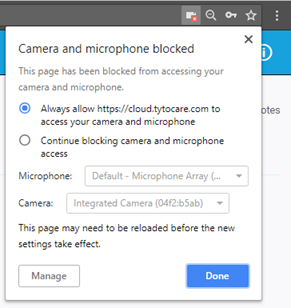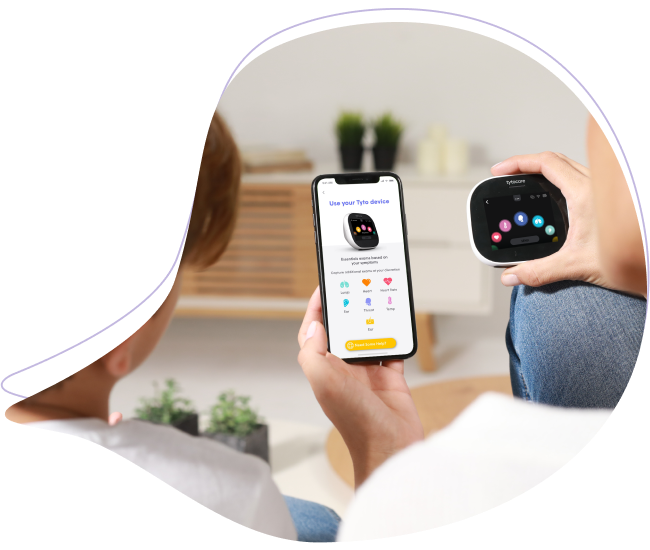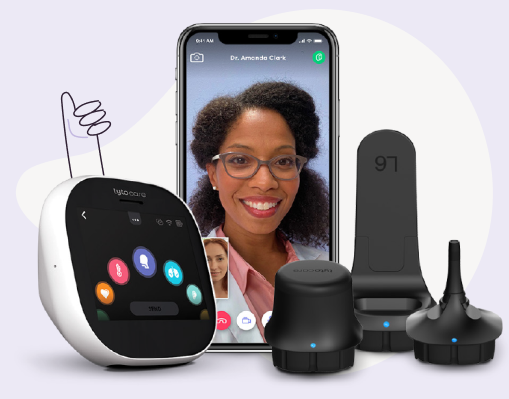Symptom: Video session does not start after the provider clicks on the “Start Visit” A popup message is being displayed notifying that the TytoCare doesn’t have access to the computer’s camera and microphone.
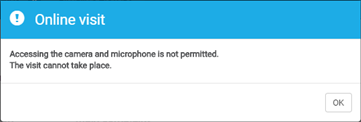
Possible Cause: The Chrome browser does not have access to the laptop’s camera and/or microphone. Possibly, the access was blocked or not granted by the provider once the browser displayed a message requesting access to the camera/mic.
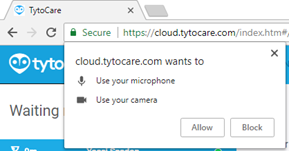
Suggested Solution: Click on the camera icon that shows up in the URL field, on the top right corner of the browser. Following that, the user should select the option of “Always allow…”, and then click on the “Done” button.