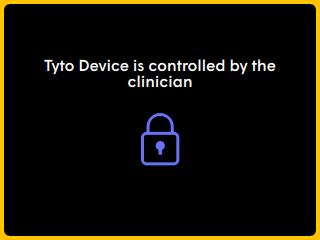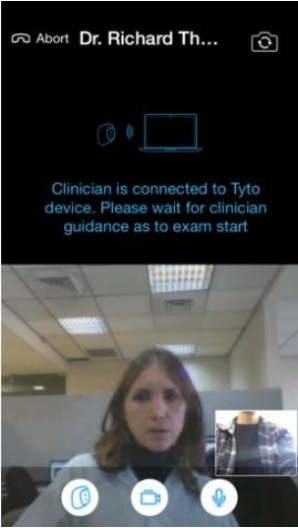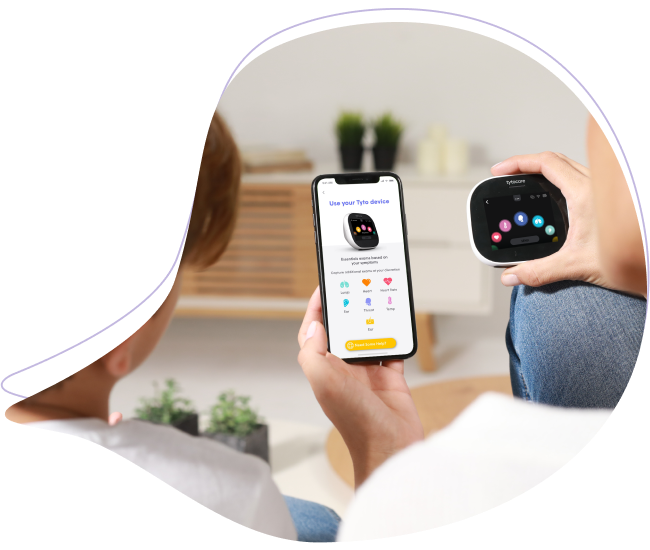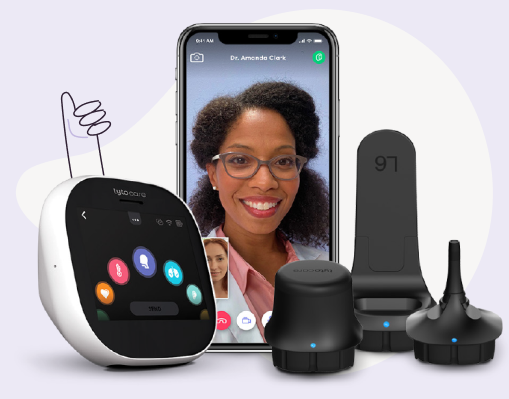To complete the visit, Fill in the short questionnaire explaining the patient’s symptoms and main complaints for which you want to have this virtual visit with the clinician, as shown below.
Describe the Symptoms
Follow the app's instructions to complete the symptoms checker.
Receive Confirmation and Wait for Clinician
After you receive the confirmation message, “Waiting for clinician”, please wait for the clinician to respond. This may take some time depending on clinician availability.
Clinician Accepts Your Online Visit Request
Once the clinician accepts your visit request, you are prompted by the Tyto App to accept the video conference. Click Join to initiate the video conference and activate your iPhone camera and microphone.
|
TytoDevice - Tyto Device is controlled by the clinician
|
TytoApp - In video conference, waiting for clinician to begin exam
|
Now you’re connected with the clinician, who will remotely control your device and will guide you through the exam process. A yellow outline on the device screen indicates that the device is under remote control.