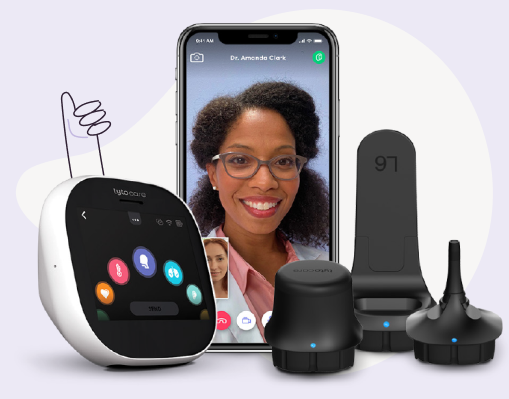|
| ||||||||||||||||||||||||||||||||||||||||


|
| ||||||||||||||||||||||||||||||||||||||||
TytoCare Medical Exam Kit enables medical exams, with remote physicians, from the comfort of home. Receive a diagnosis and prescription from a medical professional, in minutes.
It includes the FDA-cleared TytoCare device + adapters to examine the ears, throat, lungs, heart, abdomen, skin, and temperature.
Best of all, TytoCare is HSA/FSA eligible, just use your HSA/FSA card to purchase.
Tyto Shop