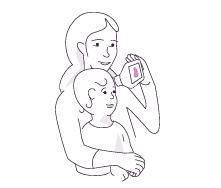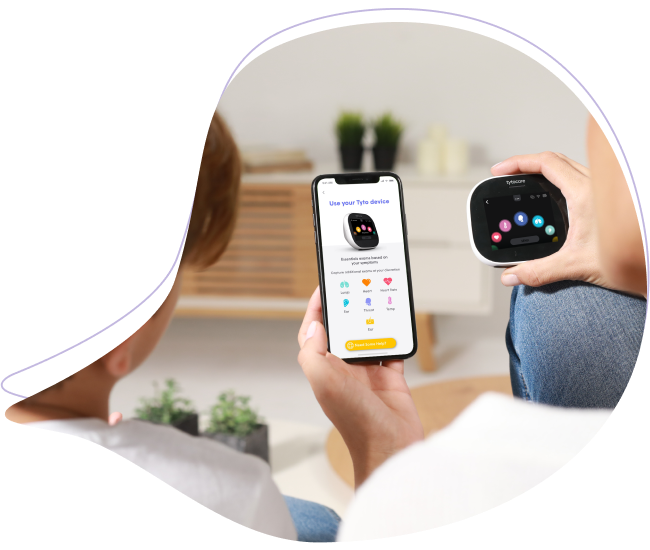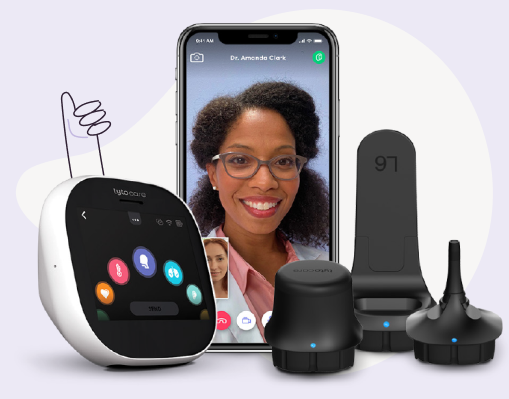Make sure that the patient is in a space where they can concentrate on the exam, away from distractions.
Provide simple, clear instructions before and during the exam. Patients will get instructions on their smart device too!
To ensure good sound quality during the exams.
• If possible, ask two caretakers to perform the exam together: one to comfort, one to examine.
• For toddlers, ask the caretaker to hold the head still during the throat or ear exam. For babies, have them hold the baby gently to make sure they don’t move
If you’re rooming the patient before the clinician joins, click the ‘Waiting Room’ button Click the ‘End Visit’ button when the visit is completed.
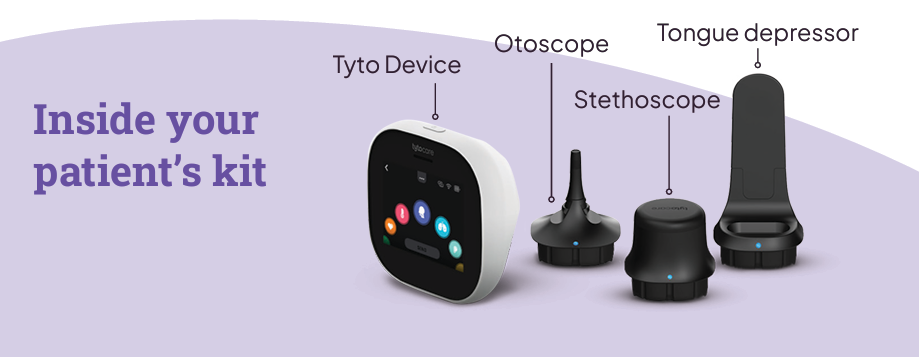
With TytoCare you can treat and diagnose accurately:
✓ Ear infection
✓ Fever and/or chills
✓ Congestion and/or runny nose
✓ Cough/wheezing
✓ Shortness of breath or
✓ difficulty breathing
✓ Rash
✓ Muscle or body aches
✓ Headache
✓ New loss of taste and/or smell
✓ Nausea or vomiting
✓ Diarrhea
✓ Pink eye
Tyto Exams Guidelines
All exams can be recorded: If you are having difficulty with the streaming audio/video quality, try recording the exam and replaying it from the Clinician Dashboard library.
Ear Exam
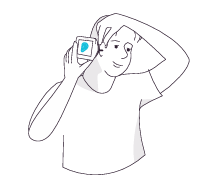
• Guide your patient to attach the correct - sized speculum to the otoscope, (adult or child sizes are available). For very young patients, you might want to skip the speculum.
• Instruct the patient to pull the pinna back and up to straighten the ear canal, and follow the darker area of the image with the otoscope until the eardrum is in view.
• If the view of the eardrum is too dark, or there is too much earwax, you can increase the exposure and brightness of the otoscope from your Clinician Dashboard.
• If the image is blurry, ask the user to clean the otoscope lens with alcohol on a cotton swab.
• Ear exams are limited to 45 seconds, but you can restart them via dashboard if you need.
Heart, Lung, Abdominal Sounds, and Heart Rate Exams
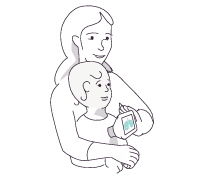
• Stethoscope exams should be performed in a quiet room.
• At the start of a stethoscope exam the patient is muted by default, to prevent double sound inputs, the patient can still hear you, and you can unmute them at any time.
• Ensure the stethoscope's rubber tip makes direct contact with the skin for clear sound capture. We recommend that they should not perform the exam over clothes.
• During a lung exam, if wheezing is detected, a notification will appear on your screen.
• Audio optimization for stethoscope exams:
• Always listen to stethoscope exams using headphones.
• Increase/decrease the volume using the volume slider on your dashboard or on your computer.
• If the lung sound is weak during the lung exam, you can click on the ‘Boost’ button to amplify breathing sounds. This button is right next to the volume button on your clinician dashboard.
• When the exam is completed, make sure you exit the exam so that you can hear the patient conversation again.
Skin Exam
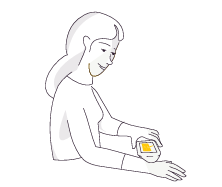
• Ask your patient to hold the device as still as possible 2-4 inches above the surface of the skin. If needed, click on the ‘Focus’ button to improve the image sharpness.
Temperature Measurement
• Guide your patient to point the device 1-2 inches from the center of the forehead, making sure it’s clear of sweat or hair.
• If you or the patient are prompted to calibrate the thermometer, guide them to hold the device 1-2 inches from an internal wall at their height, then click ‘Start’ in your clinician dashboard.
Throat Exam
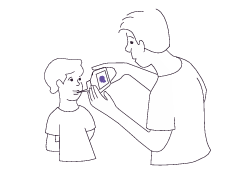
• Try performing the exam without the tongue depressor at first. If you cannot get a clear visual of the uvula and tonsils, ask the user to connect the tongue depressor, adult or child sizes are available.
• If examining a wriggling child, consider recording the throat exam. You may be able to capture a clear image of the throat which you can see when replaying the recording.
Troubleshooting
Internet Connectivity Issues:
• If you receive a 'Slow network' message, try moving closer to the Wi-Fi router.
• If you experience blurry images or the video is interrupted or freezes, ask the patient to move closer to their Wi-Fi router.
• If the patient disconnects during a visit or if the patient minimizes the app, keep the visit open and give the patient some time to resume the visit.
• If you experience any issues using the Clinician Dashboard, please contact TytoCare Support at 866.971.8986.
• If you were not able to complete the examination due to an issue on the patient's side, please cancel the visit and contact your technical support.
• If the patient experiences issues, try to complete the examination if possible and ask the patient to call customer support after the visit.
Device connectivity:
• If the patient device is not connected, ask them to make sure they see a green icon at the top of the screen (indicate connection) if yes, use F5 to refresh the page. If not, they need to pair their Tyto device.
Sound interruptions:
• If you are having trouble hearing your patient, turn up the volume on your computer and make sure the patient has not muted his microphone.
• If the patient can’t hear you, ask them to increase their smart device’s volume.