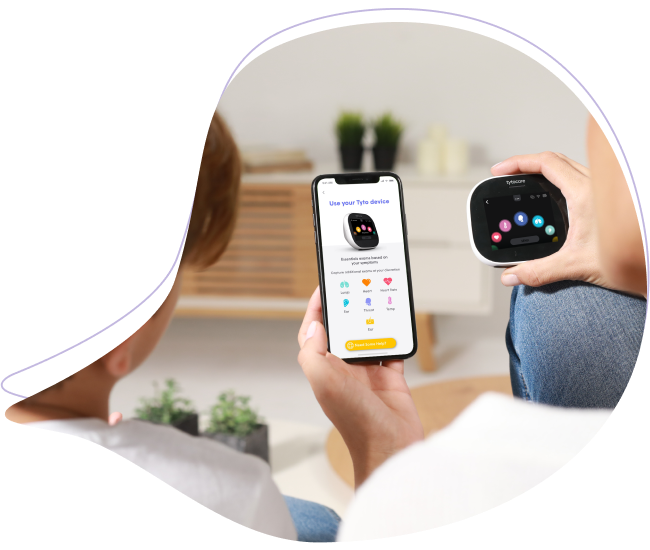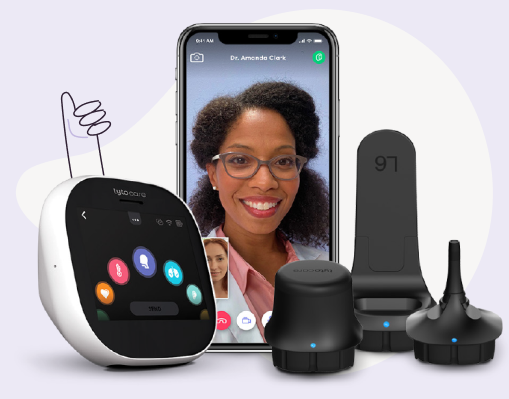This knowledge article will provide steps how to perform Exam and Forward with your TytoHome
Please note: If you are associated with a particular provider or healthcare organization. Please contact the office directly for guidance how to start an offline visit
To watch this on YouTube just press CTRL on your keyboard and click on the YouTube logo on the lower right part of the window at the same time.
Exam and Forward
Step 1: Log into the TytoCare App on your smartphone or tablet.
Step 2: Turn on your TytoCare Device by pressing the on/off button at the top of the Device.
Step 3: Make sure that the TytoCare App is paired to your Tyto Device. If it does not pair automatically please follow the directions for Pairing.
Step 4: Tap on Start and choose which patient you want to be examined.
Step 5: Choose the type of telehealth visit you would like to perform – choose Exam And Forward.
Step 6: On the TytoCare Device, select the type of exam you would like to perform.
Step 7: The TytoCare Device and TytoCare App will guide you through each exam you would like to conduct. Step-by-step instructions are also available on the following pages in the “Conducting Exams” section.
Step 8: When all desired exams are recorded, press Submit on the Device to send the recordings to the TytoCare App.
Review the exam data collected on the TytoCare App. Click on each line to review the recordings. You may delete and retake exams if you like.
Step 9: If exams are satisfactory, press Finish Exam, then Send to Clinician for review.
Note: If you want to start an online visit with a clinician, and allow him to review the recorded exams before the visit, press See a Clinician Online.
Step 10: Select the clinician that you would like to review your recorded exams (As shown below).
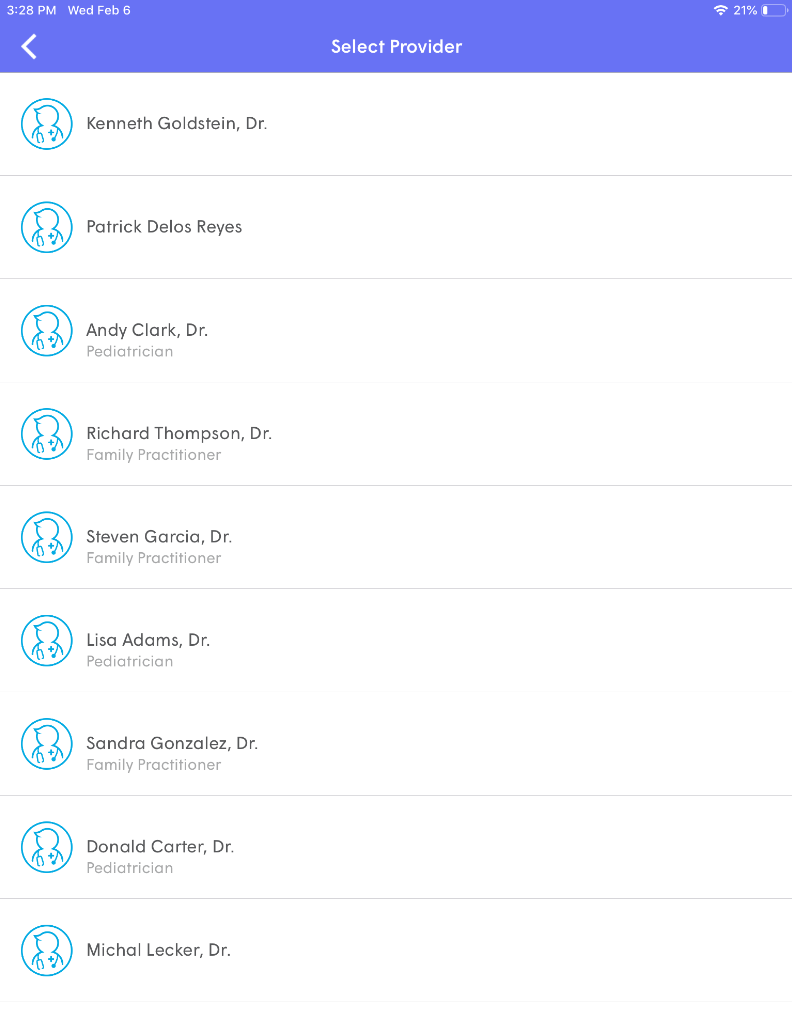
Step 11: Add the patient’s symptoms and complete the short questionnaire to let the clinician know the patient’s main complaints.
Step 12: You’ll be notified in the App once the clinician has reviewed your exams and sent you the notes. Make sure notifications on your smartphone are turned on for the TytoCare App. The notes will appear in your Patient's History. All exams captured will also be stored in your Patient's History.